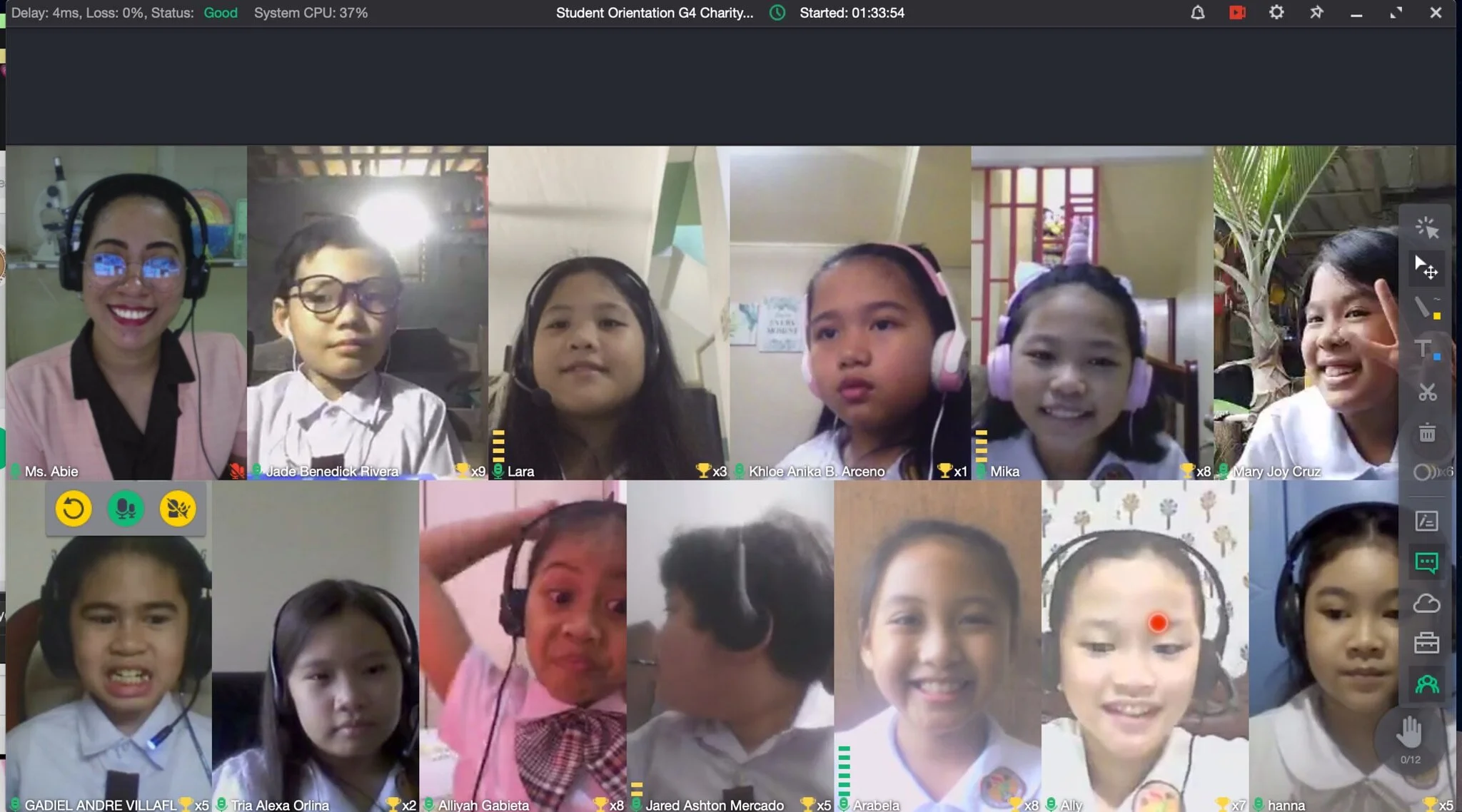10 Simple Tips to Improve Your Internet connection for Online Classes
Try to place your wireless Wifi internet router at the center of the room if possible to maximize coverage.
Make sure your child’s computer is in the same room as your Wifi router. Do not go too far. Sometimes just moving closer to the router will improve your signal.
Place your router as elevated as possible. Do not put it on the floor.
Place your Wifi router in an open space, do not put it in a closet or near walls. Wifi signals have problems penetrating brick, stone, and concrete walls.
Do not place it near metal objects. Metal tends to disrupt Wifi signals.
Avoid placing the Wifi router near other electronic devices like TVs or Microwaves. Other electronic devices that also emit radio waves can interfere with your Wifi signal. Avoid placing your Wifi router in places like the Kitchen.
Avoid placing the Wifi router near mirrors and fishtanks. The mirrors will reflect back the signals, and the water in the fishtanks will distort the signal.
If your internet slows down or stops, try to restart the router and modem by turning it off for a few seconds and on again. Most of the time, this resolves the issue. Restarting the computer may also help.
If you have the budget for it, we suggest investing in a second internet service as a backup. For example, some of our parents subscribe to both Converge ICT and Globe so that their child's online lesson cannot be interrupted by outages.
The best way to make your connection more reliable and stable is to connect directly to your wireless router through a LAN cable. Most wireless routers have ports labeled "LAN 1, LAN 2, LAN 3, and LAN 4, etc." You can purchase a CAT5 or CAT6 LAN network cable in most computer shops or hardware stores and connect your child's laptop directly to the router. This tip mostly applies to most notebook computers because they have built-in network ports or have adapters to connect to network cables.